
CS:GO Console Commands for Radar Setting
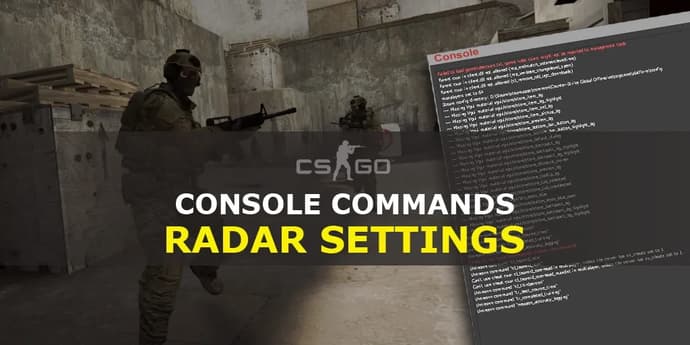
What is radar?
Radar is an extremely important thing in CS:GO for a quality play. Teammates and the opponents’ latest positions are marked on the radar. Besides, it shows your teammates’ and opponents’ movements and the direction of their gaze. It is not worth forgetting that radar also shows a bomb if it is dropped on the ground. Generally, it is a cool thing if it is used the right way. As the statistics demonstrate, the majority of players can’t focus on playing and radar at the same time, this is the reason for their low rating. When a player starts fully focusing on everything that happens in the game, he will begin playing way better.
Let’s return to the radar. Default settings leave much more to be desired. So in this material, we will talk about the question many players are worried about: “How to configure radar the right way?”
Let’s start with the fact that radar is usually enabled by default in Counter-Strike: Global Offensive and displayed in the upper right part of your monitor.
What can you do if the radar has disappeared?
To activate and deactivate the standard CS:GO radar, there are console commands:
- -cl_drawhud_force_radar 1 - enables the display of radar
- -cl_drawhud_force_radar -1 - disables the display of radar
Launch the console by pressing “~” and type the necessary command. If the console does not open, you will need to activate it in the settings in advance. It will solve the problem in 90% of cases, if a radar does not display you will need to use more sophisticated ways of solving the issue.
To fix the problem you will need to return to the default radar settings (we will consider them a bit later). If it does not solve the issue, you probably have the deleted files, which are related to radar. In this case, there are two options: to use an integrity check and reinstall the game because searching for the deleted data is a very difficult and long business.
Recommend to read:
- CSGO unlimited time command – the complete guide to increasing the duration of the round;
- WallHack command CSGO – legal cheats to activate viewing through walls;
- aimbot command CSGO – activate the auto-aim mode in the game.
How to configure radar?
There are two options of setting:
- directly in the in-game menu
- using console commands
Setting radar in the in-game menu
By using settings in the menu, you can change radar anytime you want both during a match and when launching the game. Usually, those who know little about console commands use this method.
Go to the settings, and find the sub-menu “Radar/Tablet”. Here you will be able to find six options, each of which changes a particular parameter.
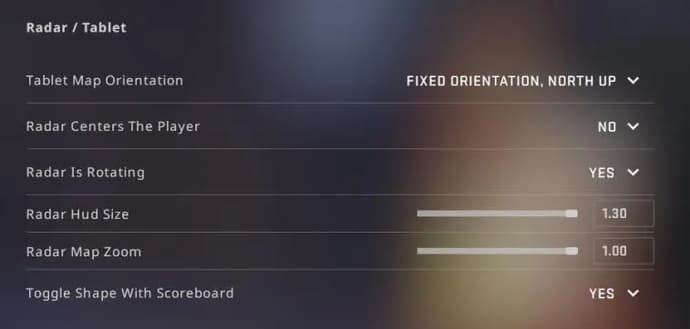
Tablet map orientation - allows you to choose three different options of radar position:
- Center around the player - wherever you are, you will always be the center of the radar
- Show entire map, rotating - using this option, you will see the entire map and a map will be turning on radar, depending on your movement
- Fixed orientation, north up - the fully static position of a map on radar
Radar centers the player - the title tells about itself, there are two options in this setting: Yes/No
Radar is rotating - similar to the previous setting, there are two options: Yes(rotating)/No(not rotating)
Radar hud size - increases/decreases the area, on which radar will be displayed on your monitor
Radar map zoom - changes the scale of the displayed information.
Toggle shape with scoreboard - increases radar while pressing the “TAB” button.
Now, when we have considered the main aspects of setting radar in the in-game menu, let’s move to the console setting.
Configuring radar with the help of console commands
- cl_hud_radar_scale - the command responsible for the size is glad

cl_hud_radar_scale 0.8
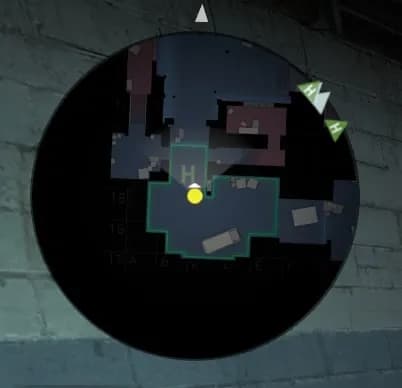
cl_hud_radar_scale 1.3
- cl_radar_always_centered - a player is always the center of the radar. You may wonder, what is the difference?
You can notice the difference when you are on the edge of a map, the visibility will be way higher than when using the default settings

cl_radar_always_centered 0
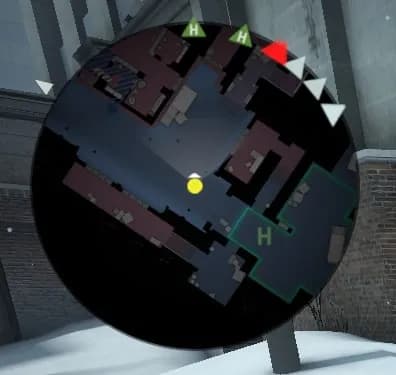
cl_radar_always_centered 1
- cl_radar_icon_scale_min - the command in charge of icon scale on your radar

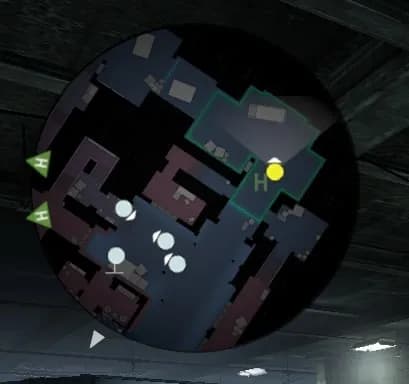
- cl_radar_rotate - the command in charge of enabling/disabling radar rotation

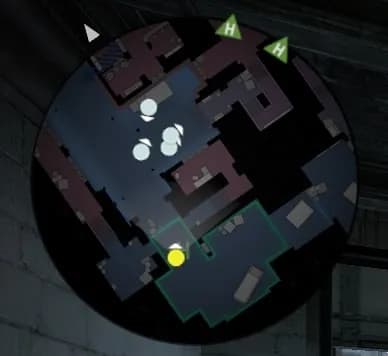
- cl_radar_scale - the command, which changes the map scale on the radar

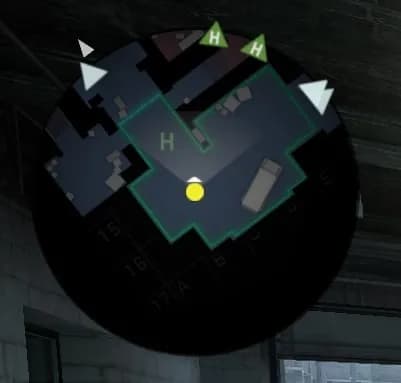
- cl_hud_bomb_under_radar - the command in charge of the display of the bomb icon when you are carrying it
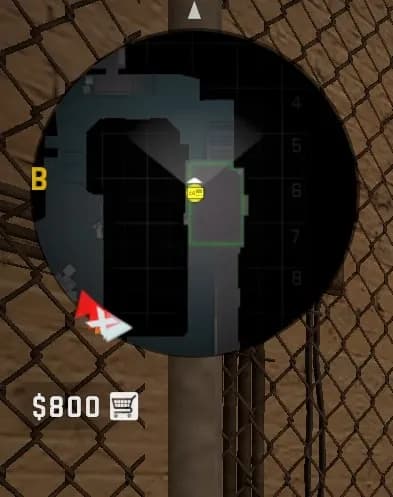
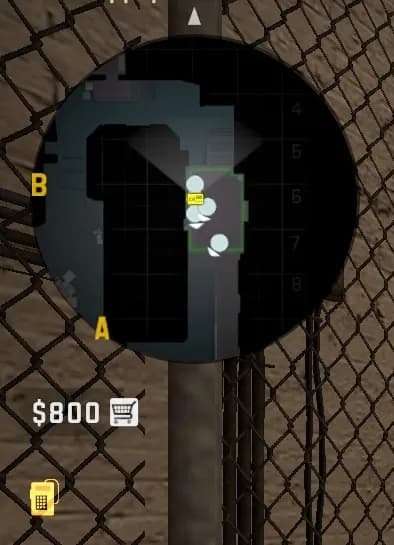
The dynamic change in radar scale
It may happen that you will need to increase or decrease the map scale, in such moments seconds matter and it will be silly to open the console to type commands.
In this case, there are binds, which will help you to do this operation easily:
- bind "KP_plus" "incrementvar cl_radar_scale 0.25 1.0 0.05" - increases radar scale
- bind "KP_minus" "incrementvar cl_radar_scale 0.25 1.0 -0.05" - decreases radar scale
You can use any buttons you want in binds, in this case, we use buttons as an example
What do we get? We can dynamically change the size of the radar by pressing “+” and “-”.
Default radar settings
- cl_hud_radar_scale 1
- cl_radar_always_centered 1
- cl_radar_icon_scale_min 0.6
- cl_radar_rotate 1
- cl_radar_scale 0.7
- cl_hud_bomb_under_radar 1
Unfair play with radar scripts
Radar is a very important thing in CS:GO. It does not only help players to respond to the enemy’s actions in time, shoot through smokes, relying on the enemy’s last position on the map but it frequently becomes a weapon of unfair players.
The most memorable fact about using radar scripts was the performance of the infamous team Akuma at the CIS RMR tournament EPIC League CIS 2021. Where the tier-3 team simply destroyed and run over all top teams of the region (and the world, at that moment) Natus Vincere and Virtus.Pro, and also 1win, k23, and GROND.
What does this script do? It is simple, all enemies are displayed on your radar, it does matter whether he has already appeared there or not. It is very difficult to catch and punish such scammers, if only he does not play with a web camera. Sergey 'Sergiz' Atamanchuk was caught on it. He was not able to stop gazing at the radar, which was displayed on the left part of the screen, even in the most complicated situations.
That’s how the harmless thing, at first glance, like radar, has become a serious weapon, which allowed the team to jump over the mastodons of the CS:GO professional scene. This weapon also had the opposite side, the hype all over the industry, scandals, intrigues, and investigations; well, it led to the decline of the team and careers of some players.

Yuriy Sheremet – Expert in mobile gaming and esports among shooters and MOBA games.
At EGamersWorld, Yuriy, as in 2020 when he joined the portal, works with content, albeit with adjustments to his area of responsibility.
 Як Донк закинув сезон 2025 рокуПісля раннього домінування та важливих перемог, сезон Донка 2025 року з Team Spirit поступово втратив оберти, перетворивши чудовий рік на рік, який здавався незавершеним.
Як Донк закинув сезон 2025 рокуПісля раннього домінування та важливих перемог, сезон Донка 2025 року з Team Spirit поступово втратив оберти, перетворивши чудовий рік на рік, який здавався незавершеним. Коди Roblox Raise Animals грудень 2025Відкрийте для себе всі робочі коди Roblox Raise Animals та отримайте дорогоцінні камені, валюту Xmas2025, щоденні обертання колеса та багато інших винагород.
Коди Roblox Raise Animals грудень 2025Відкрийте для себе всі робочі коди Roblox Raise Animals та отримайте дорогоцінні камені, валюту Xmas2025, щоденні обертання колеса та багато інших винагород. Посібник глядача Кубка LCK 2026: дати, розклад, формат, учасникиПовний посібник з Кубка LCK 2026: формат турніру, деталі групового етапу та офіційний розклад. Перевірте оновлені склади команд T1, Gen.G, HLE та інших, які змагаються за місця у першій трибуні.
Посібник глядача Кубка LCK 2026: дати, розклад, формат, учасникиПовний посібник з Кубка LCK 2026: формат турніру, деталі групового етапу та офіційний розклад. Перевірте оновлені склади команд T1, Gen.G, HLE та інших, які змагаються за місця у першій трибуні. Найкращі команди Dota 2 у 2025 роціНайкращі команди Dota 2 у сезоні 2025 року - рейтинг топ-10 на основі результатів турнірів та командної гри.
Найкращі команди Dota 2 у 2025 роціНайкращі команди Dota 2 у сезоні 2025 року - рейтинг топ-10 на основі результатів турнірів та командної гри.


