
Кіберспортивні огляди, новини та проходження відеоігор
 Найкращі команди CS2 у 2025 роціCS2 у 2025 році запропонував елітні змагання з двома турнірами Великого шолома, приголомшливими результатами та видатними командами. Дізнайтеся про 10 найкращих команд та їхній вплив на сезон.
Найкращі команди CS2 у 2025 роціCS2 у 2025 році запропонував елітні змагання з двома турнірами Великого шолома, приголомшливими результатами та видатними командами. Дізнайтеся про 10 найкращих команд та їхній вплив на сезон. Медіа-команди LoL: визначальний тренд кіберспорту 2026 рокуОзнайомтеся з найкращими медіа-командами LoL 2026 року. Від Los Ratones у LEC Versus до French Flair, дізнайтеся, як ці організації використовують вплив стрімерів, щоб домінувати над глядачами та професійною сценою.
Медіа-команди LoL: визначальний тренд кіберспорту 2026 рокуОзнайомтеся з найкращими медіа-командами LoL 2026 року. Від Los Ratones у LEC Versus до French Flair, дізнайтеся, як ці організації використовують вплив стрімерів, щоб домінувати над глядачами та професійною сценою. Нове DLC для «Відьмака 3»: потенційний сюжетний міст до «Відьмака 4»Чи повернеться Цірі в новому DLC для «Відьмака 3»? Читайте про чутки про розширення, яке вийде у травні 2026 року, його вплив на кінцівку серіалу та його роль як наративної ланки з майбутньою сагою «Відьмак 4».
Нове DLC для «Відьмака 3»: потенційний сюжетний міст до «Відьмака 4»Чи повернеться Цірі в новому DLC для «Відьмака 3»? Читайте про чутки про розширення, яке вийде у травні 2026 року, його вплив на кінцівку серіалу та його роль як наративної ланки з майбутньою сагою «Відьмак 4». Як Донк закинув сезон 2025 рокуПісля раннього домінування та важливих перемог, сезон Донка 2025 року з Team Spirit поступово втратив оберти, перетворивши чудовий рік на рік, який здавався незавершеним.
Як Донк закинув сезон 2025 рокуПісля раннього домінування та важливих перемог, сезон Донка 2025 року з Team Spirit поступово втратив оберти, перетворивши чудовий рік на рік, який здавався незавершеним. Коди Roblox Raise Animals грудень 2025Відкрийте для себе всі робочі коди Roblox Raise Animals та отримайте дорогоцінні камені, валюту Xmas2025, щоденні обертання колеса та багато інших винагород.
Коди Roblox Raise Animals грудень 2025Відкрийте для себе всі робочі коди Roblox Raise Animals та отримайте дорогоцінні камені, валюту Xmas2025, щоденні обертання колеса та багато інших винагород. Посібник глядача Кубка LCK 2026: дати, розклад, формат, учасникиПовний посібник з Кубка LCK 2026: формат турніру, деталі групового етапу та офіційний розклад. Перевірте оновлені склади команд T1, Gen.G, HLE та інших, які змагаються за місця у першій трибуні.
Посібник глядача Кубка LCK 2026: дати, розклад, формат, учасникиПовний посібник з Кубка LCK 2026: формат турніру, деталі групового етапу та офіційний розклад. Перевірте оновлені склади команд T1, Gen.G, HLE та інших, які змагаються за місця у першій трибуні. Найкращі команди Dota 2 у 2025 роціНайкращі команди Dota 2 у сезоні 2025 року - рейтинг топ-10 на основі результатів турнірів та командної гри.
Найкращі команди Dota 2 у 2025 роціНайкращі команди Dota 2 у сезоні 2025 року - рейтинг топ-10 на основі результатів турнірів та командної гри. Посібник для глядачів Lock-In LCS 2026: дати, розклад, формат та команди-учасниціОзнайомтеся з відродженням LCS 2026 Lock-In. Отримайте детальну інформацію про швейцарський етап Bo3, плей-оф драфту Fearless та повні склади команд, включаючи Cloud9, FlyQuest та LYON. Ваш найкращий посібник для глядачів.
Посібник для глядачів Lock-In LCS 2026: дати, розклад, формат та команди-учасниціОзнайомтеся з відродженням LCS 2026 Lock-In. Отримайте детальну інформацію про швейцарський етап Bo3, плей-оф драфту Fearless та повні склади команд, включаючи Cloud9, FlyQuest та LYON. Ваш найкращий посібник для глядачів.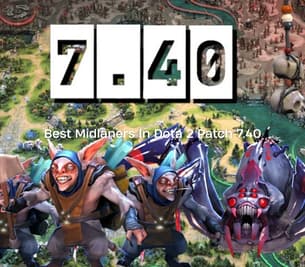 Найкращі гравці середньої ланки в Dota 2 Patch 7.40Відкрийте для себе найкращих гравців середньої лінії в Dota 2 Patch 7.40 — покращення, сильні сторони та відсоток виграшів.
Найкращі гравці середньої ланки в Dota 2 Patch 7.40Відкрийте для себе найкращих гравців середньої лінії в Dota 2 Patch 7.40 — покращення, сильні сторони та відсоток виграшів. Посібник для перегляду сезону LEC проти 2026: дати, розклад, формат, учасникиLEC Versus 2026 вже тут. Перегляньте повний розклад матчів та склади команд. Слідкуйте за протистоянням між ветеранами LEC та гігантами ERL у гонці за перший титул сезону.
Посібник для перегляду сезону LEC проти 2026: дати, розклад, формат, учасникиLEC Versus 2026 вже тут. Перегляньте повний розклад матчів та склади команд. Слідкуйте за протистоянням між ветеранами LEC та гігантами ERL у гонці за перший титул сезону.Найкращі статті
 Топ-10 найкращих браузерних покі-ігорПоговоримо про те, у що можна пограти на популярному сервісі з ностальгічними браузерними проектами.
Топ-10 найкращих браузерних покі-ігорПоговоримо про те, у що можна пограти на популярному сервісі з ностальгічними браузерними проектами.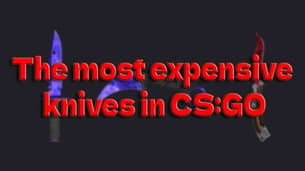 Найдорожчі скіни ножів CS2 та CS:GO у 2025.Хочете купити машину? А може, внутрішньоігровий скін за ту саму ціну може бути кращим?
Найдорожчі скіни ножів CS2 та CS:GO у 2025.Хочете купити машину? А може, внутрішньоігровий скін за ту саму ціну може бути кращим? 10 найкращих скінів M4A4 для CS2 та CS:GO, які можна придбати в 2025.Розповідаємо про найкращі варіанти надзвичайно популярної штурмової гвинтівки M4A4 у відомому шутері.
10 найкращих скінів M4A4 для CS2 та CS:GO, які можна придбати в 2025.Розповідаємо про найкращі варіанти надзвичайно популярної штурмової гвинтівки M4A4 у відомому шутері. 15 найкращих скінів для АК у CS2 та CS:GO, які можна купити сьогодніРозповідаємо про найкращі варіанти скінів на найпопулярнішу штурмову зброю в CS:GO.
15 найкращих скінів для АК у CS2 та CS:GO, які можна купити сьогодніРозповідаємо про найкращі варіанти скінів на найпопулярнішу штурмову зброю в CS:GO.  Найкращі скіни для ОГС, які варто купити у 2023 році: Бюджетний список (до $500)Розглянемо найкрасивіші скіни в CS:GO на AK-47, AWP, M4A1-S, USP-S, Desert Eagle та інші.
Найкращі скіни для ОГС, які варто купити у 2023 році: Бюджетний список (до $500)Розглянемо найкрасивіші скіни в CS:GO на AK-47, AWP, M4A1-S, USP-S, Desert Eagle та інші. Найкращі маркетплейси ОГС 2025: Де купувати та продавати скіни CSGOДавайте з'ясуємо, де найкраще купувати косметичні засоби для вашого інвентарю.
Найкращі маркетплейси ОГС 2025: Де купувати та продавати скіни CSGOДавайте з'ясуємо, де найкраще купувати косметичні засоби для вашого інвентарю. 

